Setting up your Mac for Drupal development
Overview
Setting up your Mac for development is a highly personal process. Everyone has their own preferences. I've collected some practices that work well for me here.
Better start with these
Display files that start with .(period or full stop)
In order to display files that start with a . (which are usually hidden) in the Finder:
Open Finder and press ⌘ + ⇧ + . (command-shift-period).
press Cmd + Shift + .
Note
This is a toggle, so if you press it twice, it will turn the . files off again.
Set fast keyboard repeat and short delay
In keyboard settings, set key repeat rate to the maximum and delay until repeat to the minimum.
Display path bar at bottom of Finder window
Open Finder, in the top menu, select view and Show Path Bar. This will add a path bar at the bottom of the Finder window. This is useful for copying the path to a file or folder. You can also navigate to a folder by clicking on the folder in the path bar.
Set main display monitor
In the System settings, displays, set your main display monitor to the monitor that you want. Otherwise, things pop up on the other monitors.
Show speaker icon in menu bar
If the Sound control isn't in the menu bar, choose Apple menu > System Settings, then click Control Center in the sidebar. (You may need to scroll down.) Click the pop-up menu next to Sound on the right, then choose Always show in menu bar.
SSH Keys
To generate a 4096 byte (4K) key, use these commands and just hit return when prompted. Replace johnsmith@example.com with your own email. Don't enter a passphrase, just press return for all prompts.:
mkdir ~/.ssh
cd ~/.ssh
ssh-keygen -t rsa -b 4096 -C "johnsmith@example.com"You will need to add the SSH key to the agent permanently.
for older versions of macOS:
ssh-add -K ~/.ssh/id_rsafor newer:
ssh-add --apple-use-keychain ~/.ssh/id_rsaTo list all the keys (or confirm that you successfully added the key to the agent).
ssh-add -lTo remove an entry from ~/.ssh/known_hosts
ssh-keygen -R pogoacademystg.ssh.prod.acquia-sites.comTo copy the public key to the clipboard for pasting into Acquia/GitHub/GitLab, etc.
pbcopy < ~/.ssh/id_rsa.pubAnd https://help.github.com/articles/generating-a-new-ssh-key-and-adding-it-to-the-ssh-agent/ and for multiple keys: https://gist.github.com/jexchan/2351996
Homebrew
Install the Homebrew package manager. This will allow you to install almost any app from the command line. This provides the brew command used extensively in this guide.
/bin/bash -c "$(curl -fsSL https://raw.githubusercontent.com/Homebrew/install/HEAD/install.sh)"Follow the steps that Homebrew suggests to update the .zprofile. The Homebrew install may install the Command Line Tools for Xcode if they aren't already installed on your mac.
Note
once you install a formula with Homebrew, you might want to see the info that was displayed after you ran the brew install command. This is the crucial info that you need to complete the installation. Do that with brew info formula e.g.:
brew info php@8.1 or brew info jq
PHP
I like to install PHP 8.1 so I can run composer and drush commands in the terminal without having to first SSH into the DDEV Docker containers.
brew install php@8.1Be sure to run these scripts to put PHP 8.1 first in your PATH:
echo 'export PATH="/opt/homebrew/opt/php@8.1/bin:$PATH"' >> ~/.zshrc
echo 'export PATH="/opt/homebrew/opt/php@8.1/sbin:$PATH"' >> ~/.zshrcAfter updating, be sure to run source ~/.zshrc or you will have to close the terminal and reopen it.
Note
Most recently, Drupal has begun using PHP 8.3 so you might want to install that instead with brew install php@8.3.
Add settings to let you run drush. Use this to locate your custom .ini file:
php --iniYou should see:
Configuration File (php.ini) Path: /opt/homebrew/etc/php/8.1
Loaded Configuration File: /opt/homebrew/etc/php/8.1/php.ini
Scan for additional .ini files in: /opt/homebrew/etc/php/8.1/conf.d
Additional .ini files parsed: /opt/homebrew/etc/php/8.1/conf.d/ext-opcache.ini,Add a custom file e.g. /opt/homebrew/etc/php/8.1/conf.d/selwyn.ini with the following contents
memory_limit = 1024M
max_execution_time = 30
upload_max_filesize = 200M
post_max_size = 256M
; How many GET/POST/COOKIE input variables may be accepted
max_input_vars = 5000
date.timezone = America/Chicago
error_reporting = E_ALL & ~E_DEPRECATEDTo test that your settings are in place, runphp --ini. Notice the last line was added, indicating that your custom PHP settings file was loaded.
Configuration File (php.ini) Path: /opt/homebrew/etc/php/8.1
Loaded Configuration File: /opt/homebrew/etc/php/8.1/php.ini
Scan for additional .ini files in: /opt/homebrew/etc/php/8.1/conf.d
Additional .ini files parsed: /opt/homebrew/etc/php/8.1/conf.d/ext-opcache.ini,
/opt/homebrew/etc/php/8.1/conf.d/selwyn.iniNote
If you installed composer before this step, you might end up with PHP 8.2 installed which has some challenges running the Drupal Test Traits and PHPUnit. Simply uninstall it and continue installing the version of PHP that you want.
Composer
brew install composerNote
Ideally, install this after installing PHP@8.1 to avoid this, putting PHP 8.2 (or later) first in the path. PHP 8.2 or later could cause some challenges running the Drupal Test Traits and PHPUnit.
Browsers
Dev tools
These are the dev tools I install next
Communications
DDEV
Install ddev
brew install ddev/ddev/ddevAlso, to keep ddev up to date, run:
brew upgrade ddevNote
You might need to have your SSH certificate set up correctly before doing this step.
To initialize mkcert for ddev, run:
mkcert -installThis may prompt you to install NSS if you have Firefox installed. Don't forget that step.
Created a new local CA 💥
Sudo password:
The local CA is now installed in the system trust store! ⚡️
Warning: "certutil" is not available, so the CA can't be automatically installed in Firefox!
Install "certutil" with "brew install nss" and re-run "mkcert -install"Sequel Ace
This is a great GUI SQL tool. It is actually a fork of the fantastic Sequel Pro which has not been updated in 4 years.
brew install --cask sequel-ace
Terminal
Shell file: .zshrc
MacOS comes with the ZSH shell which can have all sorts of cool customization. Here is a copy of my .zshrc file. You can copy this to your home directory and then run source ~/.zshrc to reload the settings. Many of these settings are explained in more detail below.
Note
The .zshrc file is a script that runs when you open a terminal window. It is a shell script that is run by the ZSH shell. It is used to set up your shell environment, define aliases, functions, and set shell options. It is similar to the .bashrc file used by the bash shell.
# If you come from bash you might have to change your $PATH.
export PATH=$HOME/bin:/usr/local/bin:$PATH
# Path to your oh-my-zsh installation.
export ZSH="$HOME/.oh-my-zsh"
# Set name of the theme to load --- if set to "random", it will
# load a random theme each time oh-my-zsh is loaded, in which case,
# to know which specific one was loaded, run: echo $RANDOM_THEME
# See https://github.com/ohmyzsh/ohmyzsh/wiki/Themes
ZSH_THEME="robbyrussell"
ZSH_THEME="avit"
ZSH_THEME="eastwood"
ZSH_THEME="agnoster"
# Set list of themes to pick from when loading at random
# Setting this variable when ZSH_THEME=random will cause zsh to load
# a theme from this variable instead of looking in $ZSH/themes/
# If set to an empty array, this variable will have no effect.
# ZSH_THEME_RANDOM_CANDIDATES=( "robbyrussell" "agnoster" )
# Uncomment the following line to use case-sensitive completion.
# CASE_SENSITIVE="true"
# Uncomment the following line to use hyphen-insensitive completion.
# Case-sensitive completion must be off. _ and - will be interchangeable.
# HYPHEN_INSENSITIVE="true"
# Uncomment one of the following lines to change the auto-update behavior
# zstyle ':omz:update' mode disabled # disable automatic updates
# zstyle ':omz:update' mode auto # update automatically without asking
# zstyle ':omz:update' mode reminder # just remind me to update when it's time
# Uncomment the following line to change how often to auto-update (in days).
# zstyle ':omz:update' frequency 13
# Uncomment the following line if pasting URLs and other text is messed up.
# DISABLE_MAGIC_FUNCTIONS="true"
# Uncomment the following line to disable colors in ls.
# DISABLE_LS_COLORS="true"
# Uncomment the following line to disable auto-setting terminal title.
# DISABLE_AUTO_TITLE="true"
# Uncomment the following line to enable command auto-correction.
# ENABLE_CORRECTION="true"
# Uncomment the following line to display red dots whilst waiting for completion.
# You can also set it to another string to have that shown instead of the default red dots.
# e.g. COMPLETION_WAITING_DOTS="%F{yellow}waiting...%f"
# Caution: this setting can cause issues with multiline prompts in zsh < 5.7.1 (see #5765)
# COMPLETION_WAITING_DOTS="true"
# Uncomment the following line if you want to disable marking untracked files
# under VCS as dirty. This makes repository status check for large repositories
# much, much faster.
# DISABLE_UNTRACKED_FILES_DIRTY="true"
# Uncomment the following line if you want to change the command execution time
# stamp shown in the history command output.
# You can set one of the three optional formats:
# "mm/dd/yyyy"|"dd.mm.yyyy"|"yyyy-mm-dd"
# or set a custom format using the strftime function format specifications,
# see 'man strftime' for details.
# HIST_STAMPS="mm/dd/yyyy"
# Would you like to use another custom folder than $ZSH/custom?
# ZSH_CUSTOM=/path/to/new-custom-folder
# Which plugins would you like to load?
# Standard plugins can be found in $ZSH/plugins/
# Custom plugins may be added to $ZSH_CUSTOM/plugins/
# Example format: plugins=(rails git textmate ruby lighthouse)
# Add wisely, as too many plugins slow down shell startup.
# plugins=(git)
# selwyn 9-3-20: add plugins
plugins=(git z macos zsh-autosuggestions zsh-syntax-highlighting sudo)
#plugins=(git osx zsh-syntax-highlighting)
source $ZSH/oh-my-zsh.sh
# User configuration
# export MANPATH="/usr/local/man:$MANPATH"
# You may need to manually set your language environment
# export LANG=en_US.UTF-8
# Preferred editor for local and remote sessions
# if [[ -n $SSH_CONNECTION ]]; then
# export EDITOR='vim'
# else
# export EDITOR='mvim'
# fi
# Compilation flags
# export ARCHFLAGS="-arch x86_64"
# Set personal aliases, overriding those provided by oh-my-zsh libs,
# plugins, and themes. Aliases can be placed here, though oh-my-zsh
# users are encouraged to define aliases within the ZSH_CUSTOM folder.
# For a full list of active aliases, run `alias`.
#
# Example aliases
# alias zshconfig="mate ~/.zshrc"
# alias ohmyzsh="mate ~/.oh-my-zsh"
# Selwyn 4-15-21 - add aliases
alias sz='source ~/.zshrc' # Easily source your ~/.zshrc file.
alias zshrc='vim ~/.zshrc' # Easily edit your ~/.zshrc file.
alias myip="curl http://ipecho.net/plain; echo"
alias selenium='selenium-server -port 4444'
alias xon='ddev xdebug on'
alias xoff='ddev xdebug off'
# Selwyn 10-3-20
# for Drupal coding standards.
alias drupalcs="phpcs --standard=Drupal --extensions='php,module,inc,install,test,profile,theme,css,info,txt,md'"
# for Drupal best practices.
alias drupalcsp="phpcs --standard=DrupalPractice --extensions='php,module,inc,install,test,profile,theme,css,info,txt,md'"
# for auto-fixing according to Drupal coding standards.
alias drupalcbf="phpcbf --standard=Drupal --extensions='php,module,inc,install,test,profile,theme,css,info,txt,md'"
# Selwyn 1-18-23: display year in listings
alias l='ls -lahT'
alias ll='ls -lahT'
test -e "${HOME}/.iterm2_shell_integration.zsh" && source "${HOME}/.iterm2_shell_integration.zsh"
# Selwyn PHP 8.3
export PATH="/opt/homebrew/opt/php@8.3/bin:$PATH"
export PATH="/opt/homebrew/opt/php@8.3/sbin:$PATH"
# 11-25-23: for global drush
export PATH="$HOME/.composer/vendor/bin:$PATH"
# 9-26-24: for brew install nvm
export NVM_DIR="$HOME/.nvm"
[ -s "/opt/homebrew/opt/nvm/nvm.sh" ] && \. "/opt/homebrew/opt/nvm/nvm.sh" # This loads nvm
[ -s "/opt/homebrew/opt/nvm/etc/bash_completion.d/nvm" ] && \. "/opt/homebrew/opt/nvm/etc/bash_completion.d/nvm" # This loads nvm bash_completionIterm2 Terminal Replacement
Follow instructions here to install Shell integration. The easiest way to install shell integration is to select the iTerm2>Install Shell Integration menu item. It will download and run a shell script. This enables command history in the toolbelt. Try it. You'll love it!
Oh My ZSH
This is a "helper" program and bunch of useful plugins, etc, to enhance the ZSH shell that comes with the current macOS. See
sh -c "$(curl -fsSL https://raw.githubusercontent.com/ohmyzsh/ohmyzsh/master/tools/install.sh)"ZSH auto-suggestion plugin
From the zsh-autosuggestions repo:
git clone https://github.com/zsh-users/zsh-autosuggestions ${ZSH_CUSTOM:-~/.oh-my-zsh/custom}/plugins/zsh-autosuggestionsThis will load the folder zsh-autosuggestions into the ~/oh-my-zsh/custom/plugins folder
Edit your .zshrc to make sure in your ~/.zshrc you have the zsh-autosuggestions in your plugins as below:
plugins=(git z macos zsh-autosuggestions zsh-syntax-highlighting sudo)After updating, be sure to run source ~/.zshrc or you will have to close the terminal and reopen it.
ZSH syntax highlighting
From the repo for zsh-syntax-highlighting: Use these commands to install the zsh-syntax-highlighting plugin:
git clone https://github.com/zsh-users/zsh-syntax-highlighting.gitOnly add the following if you haven't used my .zshrc file above:
echo "source ${(q-)PWD}/zsh-syntax-highlighting/zsh-syntax-highlighting.zsh" >> ${ZDOTDIR:-$HOME}/.zshrcMove the ~/zsh-syntax-highlighting into the ~/.oh-my-zsh/custom/plugins folder.
In ~/.zshrc file make sure in your ~/.zshrc you have the zsh-autosuggestions in your plugins as below:
plugins=(git z macos zsh-autosuggestions zsh-syntax-highlighting sudo)You may see a message after you open a new terminal window that says: no such file or directory: /Users/spolit/zsh-syntax-highlighting/zsh-syntax-highlighting.zsh.
This is because there is a line in the ~/.zshrc file that is trying to source the file after it was moved to the ~/.oh-my-zsh/custom/plugins folder. You may need to fix the line in ~/.zshrc to point to the correct location.
# bad line
#source /Users/spolit/zsh-syntax-highlighting/zsh-syntax-highlighting.zsh
# good line - replace spolit with your username
source /Users/spolit/.oh-my-zsh/custom/plugins/zsh-syntax-highlighting/zsh-syntax-highlighting.zshCommand line tools
git
Although macOS comes with git, it is probably wise to install the latest with homebrew using the following command:
brew install gitNote, you don't get the new version until you open a new terminal.
Setup .gitconfig
In your $HOME directory, create the .gitconfig file. Replace my name and email address with yours. I've added some useful aliases which allow nice shorthand commands like git co branch_abc git hist etc.
# This is Git's per-user configuration file.
[user]
name = Selwyn Polit
email = selwynpolit@example.com
[core]
excludesfile = /Users/selwyn/.gitignore_global
[alias]
co = checkout
ci = commit
st = status
br = branch
hist = log --pretty=format:\"%h %ad | %s%d [%an]\" --graph --date=short
plog = log --graph --pretty=format:'%Cred%h%Creset -%C(yellow)%d%Creset %s %Cgreen(%cr) %C(bold blue)<%an>%Creset' --abbrev-commit
[pull]
rebase = false
[filter "lfs"]
clean = git-lfs clean -- %f
smudge = git-lfs smudge -- %f
process = git-lfs filter-process
required = true
[init]
defaultBranch = main
[push]
autoSetupRemote = trueAlso, to set the default main branch as main rather than the old and somewhat oppressive word master use:
git config --global init.defaultBranch mainThis is already implemented in the .gitconfig file above.
Setup .gitignore_global
In your $HOME directory, create the .gitignore_global file.
# Borrowed from https://gist.github.com/octocat/9257657
# Vim patterns from https://github.com/github/gitignore
# Ignore Emacs and Vim auto backup files
*~
[#]*[#]
*.swp
*.swo
# Ignore PHP Storm project files
.idea/
# Ignore Sublime project files
*.sublime-project
*.sublime-workspace
# Ignore Codekit files
*.codekit
# Ignore logs and databases
*.log
*.sql
*.sql.gz
*.sqlite
# Ignore SASS cache files
*.scssc
# OS generated files #
######################
.DS_Store
.DS_Store?
._*
.Spotlight-V100
.Trashes
ehthumbs.db
Thumbs.db
# Vim temp files #
##################
[._]*.s[a-w][a-z]
[._]s[a-w][a-z]
*.un~
Session.vim
.netrwhist
*~
# Acquia CLI
.acquia-cli.ymlAutomatically create upstream branches
When you create a new branch and try to push it with git push, you might see:
fatal: The current branch feature/updates has no upstream branch.
To push the current branch and set the remote as upstream, use
git push --set-upstream origin feature/updates
To have this happen automatically for branches without a tracking
upstream, see 'push.autoSetupRemote' in 'git help config'.To fix this permanently, run the following command:
git config --global push.autoSetupRemote trueRead more about automatically creating upstream branches
git Large File Storage (LFS)
Some repos use git LFS to store large files.
If you see a message like this when you try to clone a repo, you will need to install git LFS:
git clone git@bitbucket.org:webfirst/abc.git
Cloning into 'abc'...
remote: Enumerating objects: 13270, done.
remote: Counting objects: 100% (3918/3918), done.
remote: Compressing objects: 100% (3372/3372), done.
remote: Total 13270 (delta 1735), reused 1561 (delta 326), pack-reused 9352 (from 1)
Receiving objects: 100% (13270/13270), 19.53 MiB | 9.13 MiB/s, done.
Resolving deltas: 100% (7233/7233), done.
git-lfs filter-process: git-lfs: command not found
fatal: the remote end hung up unexpectedly
warning: Clone succeeded, but checkout failed.
You can inspect what was checked out with 'git status'
and retry with 'git restore --source=HEAD :/'
``
You can install git LFS with:
```sh
brew install git-lfs
git lfs installThen you can run git lfs install to initialize git LFS.
NVM (Node Version Manager)
brew install nvm
You will need a .nvm directory in your home directory. If you don't have one, create it with:
mkdir ~/.nvmAdd the following to the end of your ~/.zshrc file:
export NVM_DIR="$HOME/.nvm"
[ -s "/opt/homebrew/opt/nvm/nvm.sh" ] && \. "/opt/homebrew/opt/nvm/nvm.sh" # This loads nvm
[ -s "/opt/homebrew/opt/nvm/etc/bash_completion.d/nvm" ] && \. "/opt/homebrew/opt/nvm/etc/bash_completion.d/nvm" # This loads nvm bash_completionAfter updating, be sure to run source ~/.zshrc or you will have to close the terminal and reopen it.
To test if it installed correctly, use:
nvm --version
0.39.7Then, to install node:
nvm install nodeThis will also give you access to npm.
bat
[bat(https://github.com/sharkdp/bat)] is a replacement for cat, does beautiful syntax highlighting
brew install batcloc
Count lines of code.
brew install clocacli (Acquia CLI tool)
curl -OL https://github.com/acquia/cli/releases/latest/download/acli.phar
chmod +x acli.pharFor some reason, I got permission denied for the suggested command:
mv acli.phar /usr/local/bin/acliso I rather moved it to my ~/bin with
mv acli.phar ~/binwhich is in my path. Then authorize acli's login with:
acli auth:loginFollow prompts, set up API token, etc
Note
You can make the bin directory if it doesn't exist with:
mkdir ~/binThen add it to your path with by adding the following to the end of your ~/.zshrc file:
export PATH="$HOME/bin:$PATH"After updating, be sure to run source ~/.zshrc or you will have to close the terminal and reopen it.
jq
jq is a tool for processing JSON inputs, applying the given filter to its JSON text inputs and producing the filter's results as JSON on standard output.
brew install jqwget
GNU Wget is a free software package for retrieving files using HTTP, HTTPS, FTP and FTPS, the most widely used Internet protocols. You can use wget for running Drupal cron.
brew install wgetDrush
Global Drush
I find that installing drush version 8 globally is most convenient for my Drupal development as I frequently run drush commands in the terminal and really like the command completion afforded my Oh-my-Zsh. Drush runs slower than the equivalent ddev drush commands when installed this way. The host drush version doesn't matter very much since it is only used to find the proper drush version (most likely within /vendor/bin) and call it. Always install drush in each project using composer.
WARNING
You should be aware that you might get unpredictable results if you use differing versions of PHP on your local vs in the DDEV containers. E.g., if your local mac has PHP 7 and your DDEV is using PHP 8.1, you are likely to have unpredictable results when you issue some drush commands. Generally speaking, I haven't seen things be too wacky, but you should be aware of this.
Don't use homebrew to install drush. Rather use the composer version:
composer global require drush/drush ^8Then add Drush to your system path by placing the following in your ~/.zshrc ( or if using bash: ~/.bash_profile:
export PATH="$HOME/.composer/vendor/bin:$PATH"Note
Test any of these path changes by running source ~/.zshrc to reload the environment variables. You can also close the iTerm window and open a new one if you prefer.
By setting up drush globally, you can navigate into a Drupal directory e.g. (~/Sites/apc) and issue drush commands e.g.
drush cr or drush cst etc.
As of November 2023 and v1.22.4+ to allow local drush on host you will need to install the following Ddev addon:
ddev get rfay/ddev-drushonhost
See https://github.com/rfay/ddev-drushonhost for documentation
You will need: export IS_DDEV_PROJECT=true
OR
In your project settings.php make sure the last part of the file looks like this (the order is critical):
if (file_exists($app_root . '/' . $site_path . '/settings.local.php')) {
include $app_root . '/' . $site_path . '/settings.local.php';
}
// Automatically generated include for settings managed by ddev.
$ddev_settings = dirname(__FILE__) . '/settings.ddev.php';
if (getenv('IS_DDEV_PROJECT') == 'true' && is_readable($ddev_settings)) {
require $ddev_settings;
}Then add this to your settings.local.php: putenv("IS_DDEV_PROJECT=true");
Discussion: https://github.com/ddev/ddev/pull/5328
Restart the project with ddev restart.
Et voila! You can now issue command such as drush cr as if you had first ssh'ed into the container.
Troubleshooting Failing looks like this:
$ drush cr
In Database.php line 378:
The specified database connection is not defined: defaultTry a ddev restart
Drupal Check
Built on PHPStan, this static analysis tool will check for correctness (e.g. using a class that doesn't exist), deprecation errors, and more.
Why? While there are many static analysis tools out there, none of them run with the Drupal context in mind. This allows checking contrib modules for deprecation errors thrown by core.
To install drupal-check use:
composer global require mglaman/drupal-checkPhpStorm
I find this to be a powerful tool in my Drupal development.
Plugins
I like the following plugins:
- GitHub Copilot
- Rainbow CSV
- PHP Annotations
Code Sniffing
Best practice is to install PHP Codesniffer as part of the Drupal dev tools in your project with composer require --dev drupal/core-dev. This will install the coder module and the PHP Codesniffer. You can also install PHP Codesniffer globally with composer global require drupal/coder.
PhpStorm can automatically look at your code and warn you of lines that do not meet Drupal Coding Standards. This is a great way to keep your code clean and consistent. To set this up in PhpStorm, go to: Settings, Php, Quality Tools, PHP_CodeSniffer
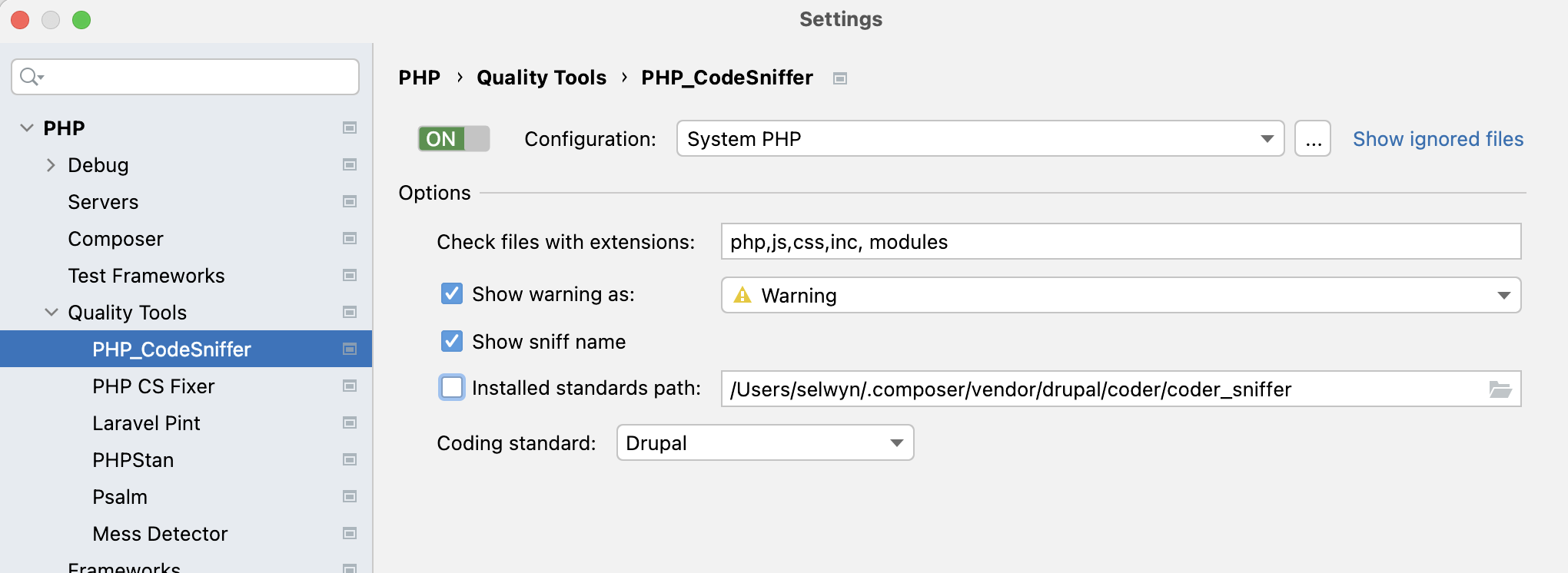
Use the following settings:
Configuration:
System PHPCheck files with extensions:
php,js,css,inc,moduleCheck Show warning as:
WarningCheck Show sniff name
If you installed the coder module in your project (with
composer require --dev drupal/coder) or installed the Drupal dev tools (withcomposer require --dev drupal/core-dev):- Check
Installed standards pathand set the path to/Users/spolit/Sites/tea/vendor/drupal/coder/coder_sniffer. Replace this with the path to your project. Later, you will need to uncheck the checkbox.. Really! - Be sure to set the Coding standard to
Drupal. If this option isn't shown, follow the steps below, click ok and then open the settings dialog again. Hopefully, it will show up then. - After checking
installed standards pathand providing the path above, it seems you must uncheckinstalled standards pathfor this to keep working. I know, weird, right? If you installed the coder module in your project: Under the...button (on the right side of the screen next toShow ignored files), set the PHP_CodeSniffer path to:/Users/spolit/Sites/tea/vendor/bin/phpcsand the Path to phpcbf to/Users/spolit/Sites/tea/vendor/bin/phpcbf.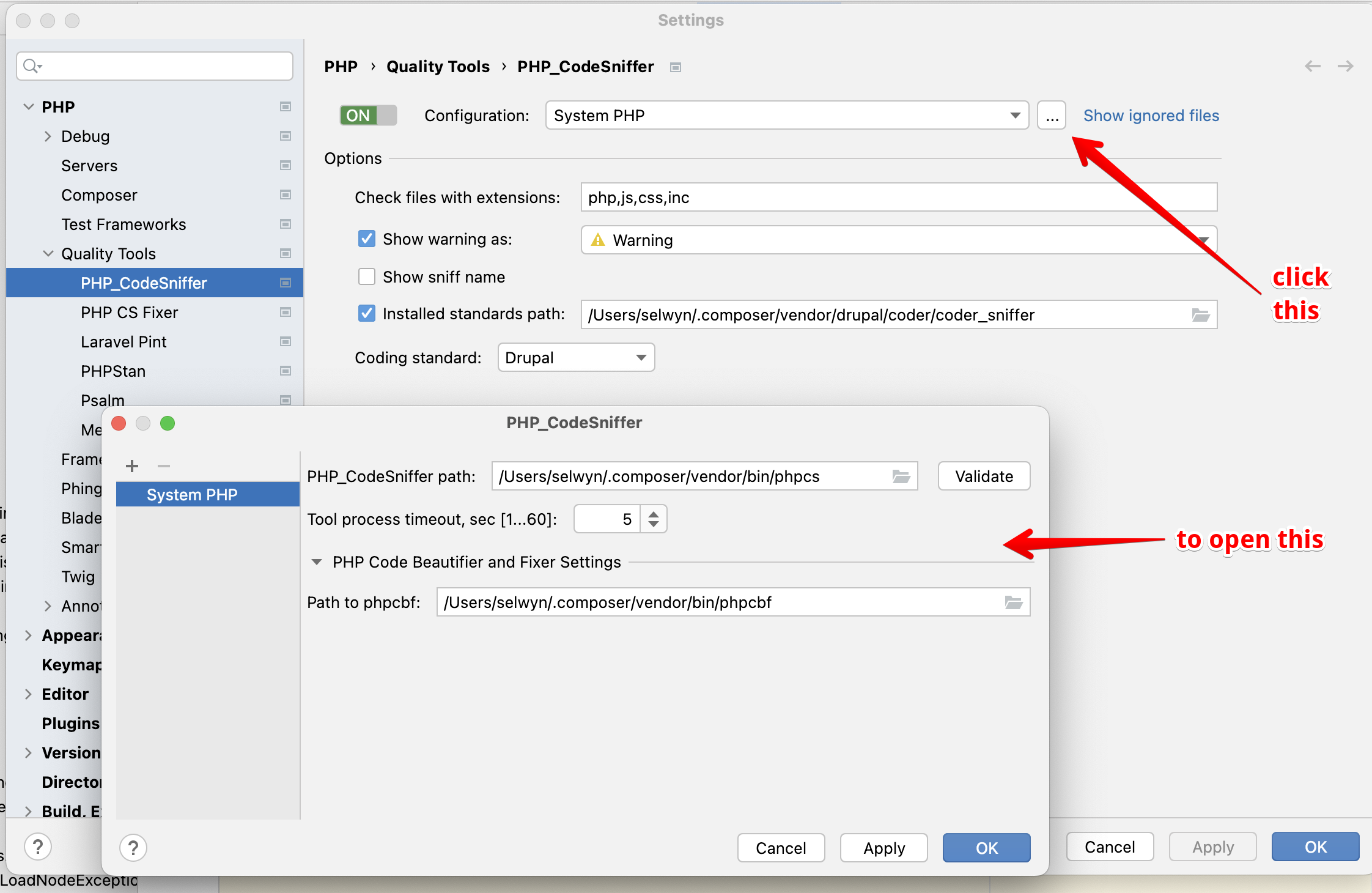
- Check
If you have phpcs installed globally (with
composer global require drupal/coder):- Check
Installed standards pathand set it to/Users/spolit/.composer/vendor/drupal/coder/coder_sniffer(Replace this with the path to your global composer directory). - Be sure to set the Coding standard to
Drupal. If this option isn't shown, follow the steps below, click ok and then open the settings dialog again. Hopefully, it will show up then. - After checking
installed standards pathand providing the path above, it seems you must uncheckinstalled standards pathfor this to keep working. I know, weird, right? - If you have installed phpcs and coder globally, under the
...button (on the right side of the screen next toShow ignored files), set the PHP_CodeSniffer path to:/Users/spolit/.composer/vendor/bin/phpcsand the Path to phpcbf to/Users/spolit/.composer/vendor/bin/phpcbf.
- Check
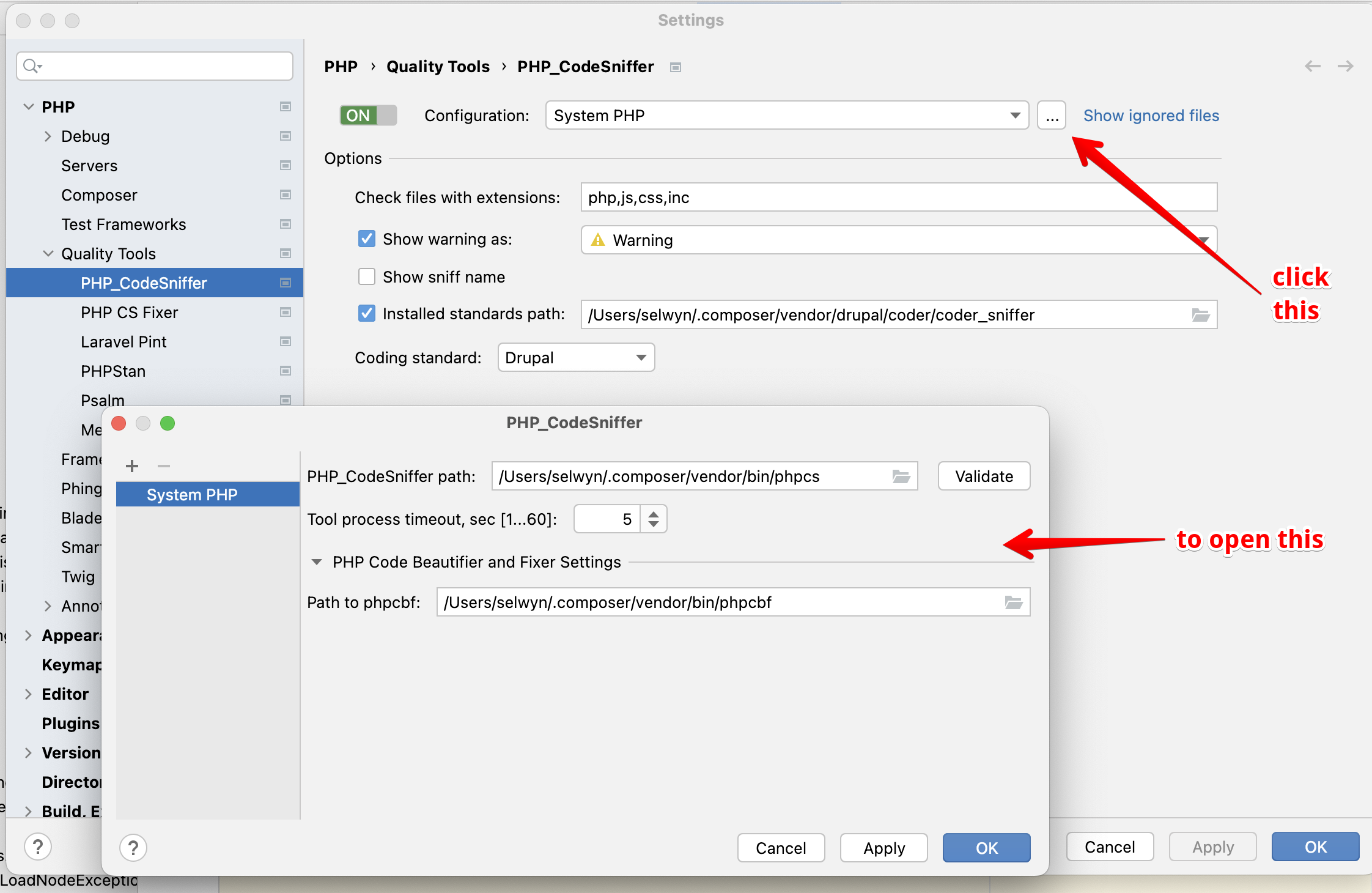
Note
(replace /Users/spolit with your own path to your username and tea with the name of the directory for your site.)
More at PhpStorm PHP_Codesniffer docs.
For troubleshooting SlevomatCodingStandard.ControlStructures.RequireNullCoalesceOperator does not exist issue, see SlevomaticCodingStandard fix or this issue on Drupal.org
Super useful utilities
These are some useful mac utilities that make my life a little better.
Stats
Show cpu/disk/network i/o stats in toolbar
brew install statsRun stats from applications folder, in settings, select start at login.
ngrok
ngrok lets you quickly share a site you are developing with others. From the ddev docs: ddev share proxies the project via ngrok for sharing your project with others on your team or around the world. It’s built into DDEV and requires an ngrok.com account. Run ddev share and then give the resultant URL to your collaborator or use it on your mobile device. More at https://ddev.readthedocs.io/en/stable/users/topics/sharing/
brew install ngrokrectangle
Rectangle is a window management app based on Spectacle, written in Swift. More at https://github.com/rxhanson/Rectangle
brew install --cask rectangleMonosnap
Capture fullscreen, area or window. Create pixel-perfect screenshots. Record videos or .GIFs
Install this via the App store
Resources
- macOS Monterey: Setting up a Mac for Development by Tania Rascia Jan 2022
- How I upgrade my Mac for development in Catalina macOS by SaKKo May 2021 - This covers xcode, git, iterm2, oh my zsh, NVM, Ruby, Homebrew, Postgresql, MySql, ElasticSearch, Redis and other apps.
